by Jennifer Enloe, Consultant | October 8, 2024
Teams Custom Emoji
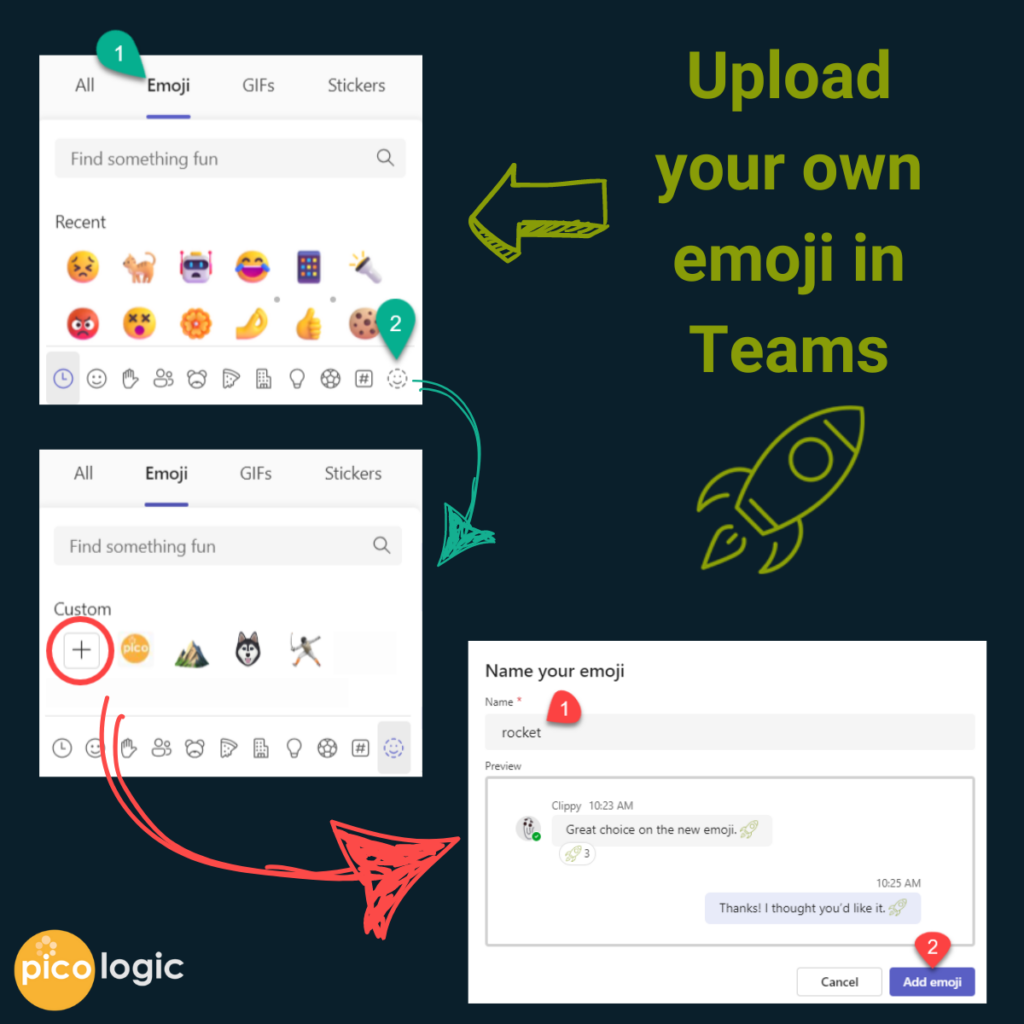
Teams emoji just got personal! Upload your own unique emoji in Teams to use for reactions, or in chat.




Now you and your colleagues can enjoy using the new emoji across Teams.
Updates to the Teams Presenter Toolbar
The presenter toolbar hovers over your screen when you are sharing, often getting in the way of what you are trying to show. Nobody can see it but you, but how does it always seem to be right where you need to click? Well, the Presenter Toolbar just got an upgrade: now you can move it! Simply click on the left side (where it looks like a 6-domino) and drag the toolbar to a more convenient location.
Now that it is in a better place, take the time to check it out! It has many useful tools to explore. Did you know that you can start a Whiteboard Annotation session using the Presenter Toolbar?
What's New in Teams, You Ask?
Well, you can review “What’s new” in Teams, anytime!
- Click the “…” menu on the very top ribbon of Teams (near your profile picture)
- Click Help
- Select “What’s new”
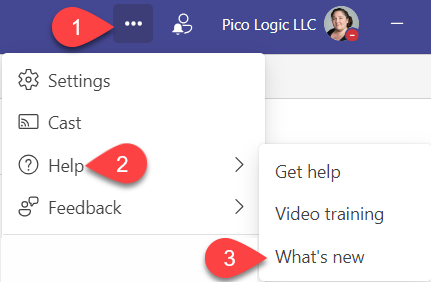
Follow us on LinkedIn for more tips throughout the month!

